Open Home
Home
The home screen, or dashboard,
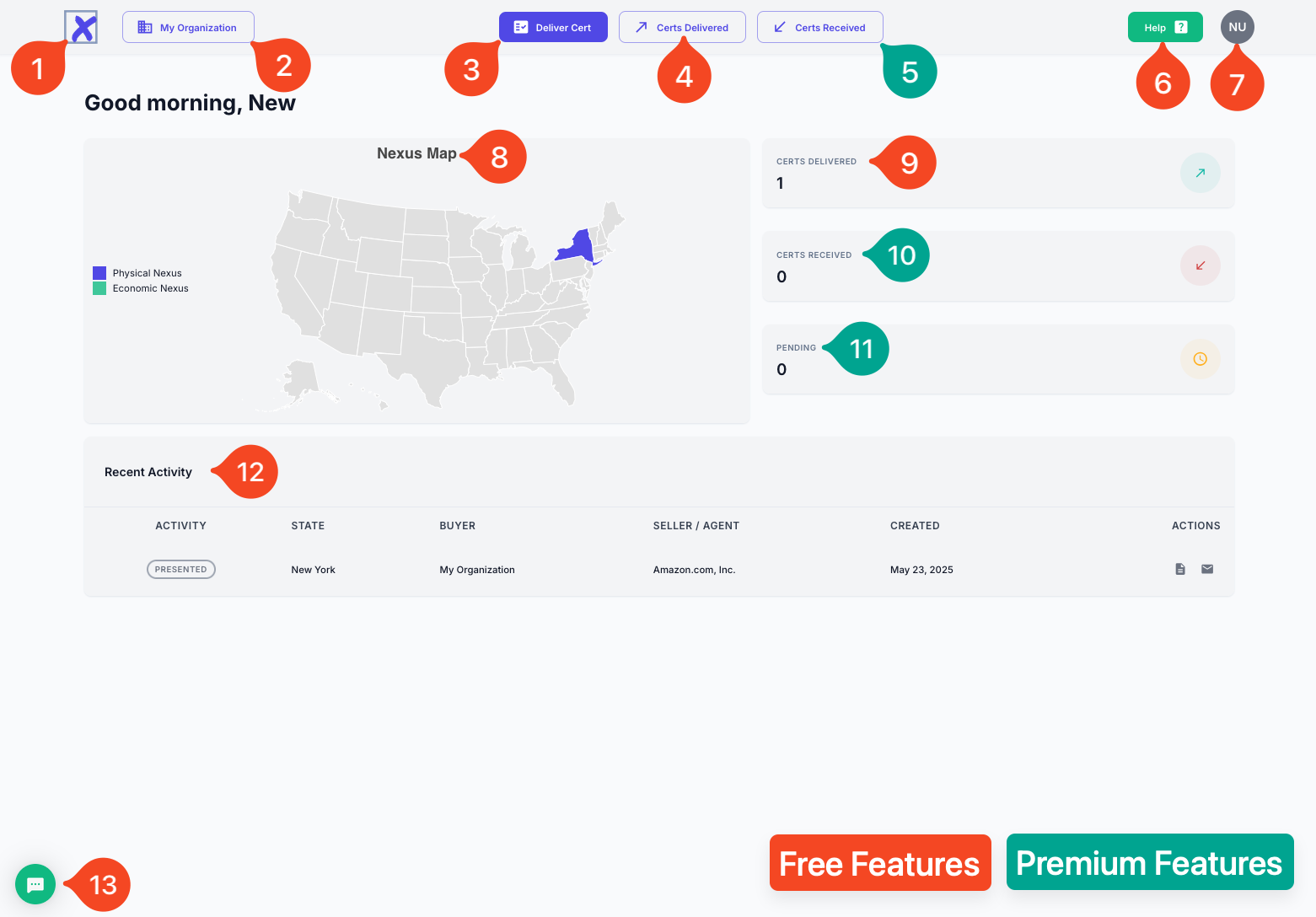
1 The XMPT logo will return you to this screen, acting as a "home" button.
2 Opens the Organization menu pop-up
3 Starts the exemption certificate creation process
4 Navigate to the Certificates Delivered summary page
5 Navigate to the Certificates Received summary page
6 Navigate to our help documentation
7 Opens the user profile pop-up navigation
8 The Nexus Map - A.K.A. where can you create certs (See Next Page)
9 Count of Certs Delivered (click to navigate there similar to #4)
10 Count of Certs Received (click to navigate there similar to #5)
11 Count of Pending Certs (click to navigate to listing)
12 Summary of recent activity
**`13