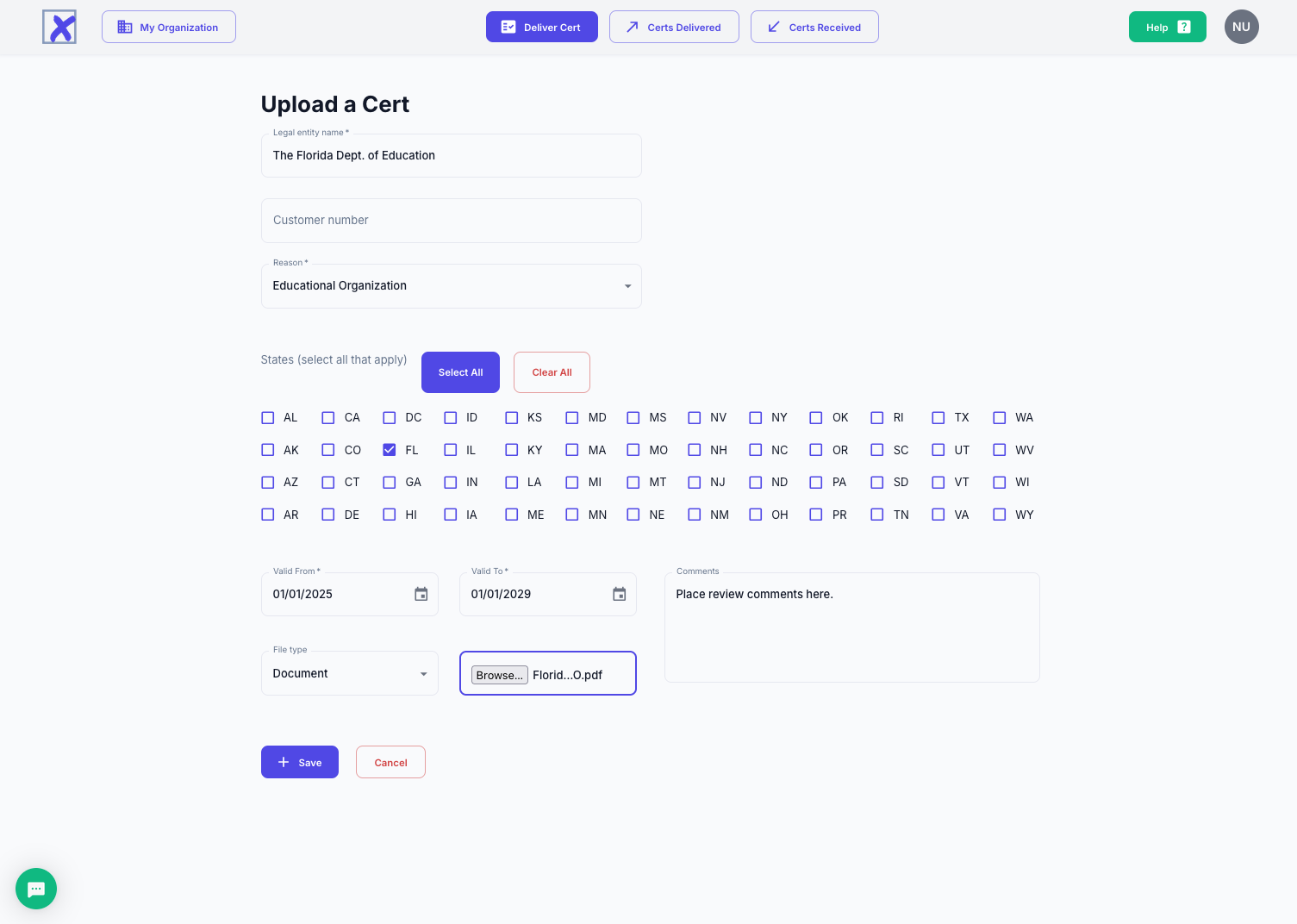Upload form
Requires XMPT PRO or XMPT ENTERPRISE plan
Once the "Upload Cert" button has been pressed, this form will appear:
To successfully upload a cert, cells marked with an asterisk must be completed.
Whilst it is highly recommended for reporting simplicity that the same legal entity name be used for all certificates from the same company, it should be noted that the only way to ensure the exact replication of data elements in the cert is to accept only certs created within the platform.
When all of the data is entered, press `Save to load the form to XMPT.
Once saved, you will be returned to the Certificates received page, where you will see the new uploaded cert identified with the up arrow, awaiting review.
Calc Engine Integration Note: For certs that are being used by sellers with an integrated tax calculation engine, it is critical that the identification numbers entered match the internal number being used by the engine to identify each customer. Even the slightest error (like an extra space at the end) could make it impossible for the calculation engine to apply the cert when calculating taxes.
Expiration automation: When the seller completes the active period (effective date until the expiration date), they can either enter the expiration date or allow the system to calculate the appropriate date for them. To automate the expiration date, simple enter the effective date, select the reason for the exemption, and select the state(s) covered by the cert. For multistate forms, the shortest period across the states selected will be applied to all states.